Managing dotfiles using stow and git
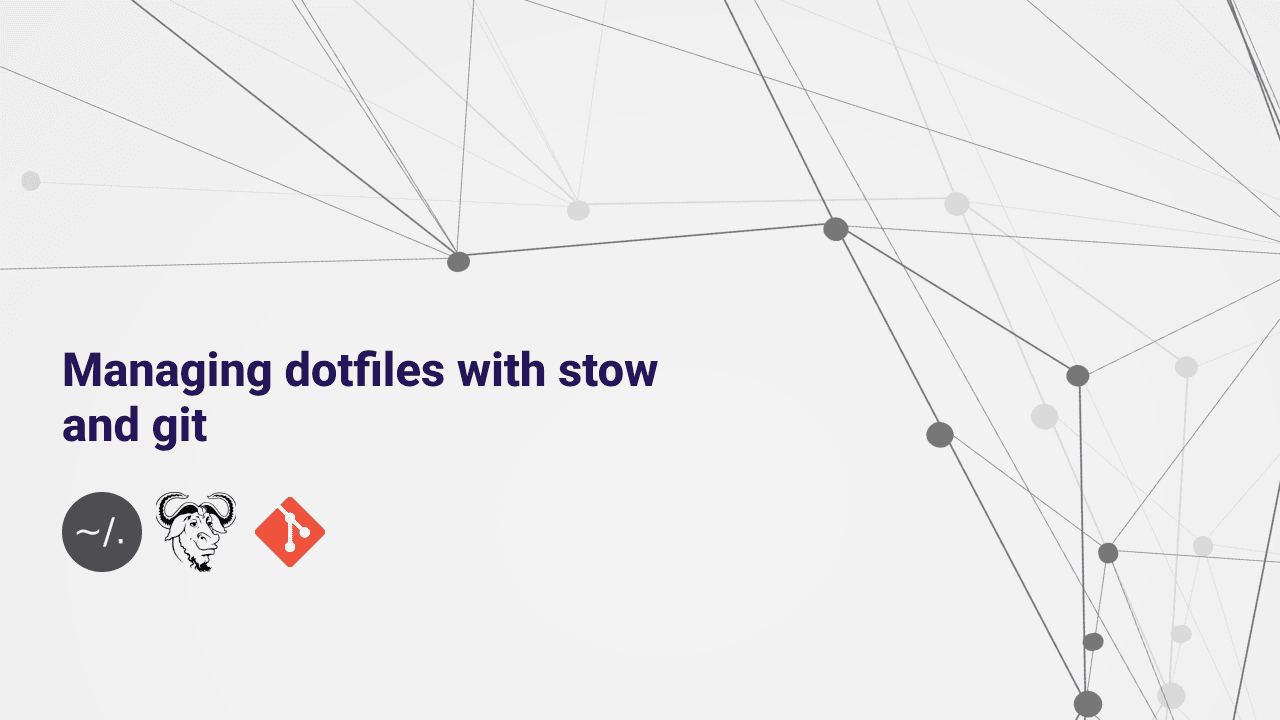
In this blog post we will learn what dotfiles are and how to manage them using stow and git
What are dotfiles?
Dotfiles are plain text configuration files for most of the applications of unix-like systems.
These files begin with a dot(.) and are hidden by default. The preferences and configurations you've made gets saved in the dotfiles.
If you run ls -a ~/ you will see a list of dotfiles in your home directory.
In this blog post we will learn how to backup and seamlessly replicate your configurations using git and GNU Stow by creating appropriate symlinks.
Why backup dotfiles?
Wether you want to replicate your configurations on multiple machines, you want to share your config with others, or you just want to backup your config so it doesn't get lost, no matter the reason, you can still manage your dotfiles with git and stow.
What is a Symlink
Symbolic Link also known as symlink is simply a shortcut to another file. It is a file that points to another file.
Install Stow
Stow is going to help us create symlinks in the correct paths without having to do it manually.
Let's start by installing stow
# ubuntu
sudo apt install stow
# mac
brew install stowNote: If you use any other linux distros use respective package manager to install stow
Organizing your dotfiles
We will backup bash and neovim for the sake of the blog post.
Right now, our configurations live all over the place and it's difficult to keep track of it. So we will move them to a single folder where we can track it with git.
cd ~
mkdir .dotfiles
cd .dotfiles
git initI like to keep my dotfiles folder hidden so I'll name it as .dotfiles.
Let's start with moving .bashrc to the dotfiles folder
mkdir bashCurrently our .bashrc lives in the home directory. Now our newly created folder ~/.dotfiles/bash will be the home directory for bash dotfiles.
mv ~/.bashrc ~/.dotfiles/bash
mv ~/.bash_aliases ~/.dotfiles/bashLet's do the same thing with neovim. We will create a new folder nvim inside ~/.dotfiles which will act as home directory for our neovim config.
Our neovim config lives inside ~/.config/nvim so inside our nvim folder we also need to create a .config folder.
cd ~/.dotfiles
mkdir -p nvim/.config
mv ~/.config/nvim ~/.dotfiles/nvim/.config/nvimWe are done with organization our files. Let's use stow to manage the files
cd ~/.dotfiles
stow -vt ~ bashHere stow has created all the appropriate symlinks for each of the files automatically. You can also just run stow bash but -v will show what stow is doing and -t to make sure we're targetting correct directory .
If you run ls ~/ -la you should see that the bashrc is not pointing to the one in the dotfiles
.bashrc -> .dotfiles/bash/.bashrcLet's continue the same for neovim
stow -vt ~ nvimAgain if you run ls ~/.config -la you should see that nvim folder points to the one in the dotfiles.
One thing to note is that stow does not overried the existing files and folders. So be sure to remove or rename the files and folders.
Now let's commit the files and push it to github.
Next time wherever you want to replicate the config,
you just need to clone the repository and run stow <package_name> e.g stow bash and the appropriate symlinks will be created automatically
Conclusion
As a developer who want's to maximize productivity, it's always a good idea to backup and manage your dotfiles. And, managing dotfiles does not have to be daunting task, you can easily centralize all your configurations and effortlessly replicate them with stow