Conditional git configs
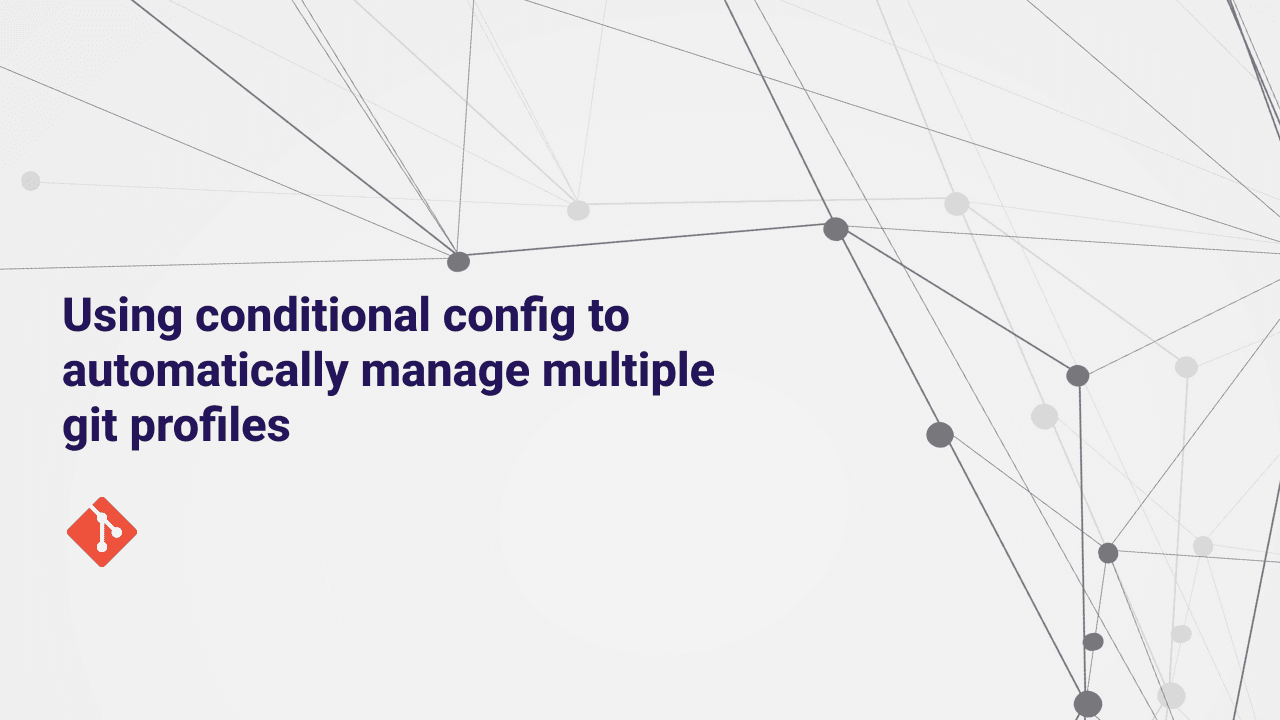
In this blog post we will learn how to automatically change git configs based on the directory you are in.
When you initially setup git, you are asked to setup your name and email like this:
sh$ git config --global user.name "Your Name" $ git config --global user.email "youremail@example.com"
When you execute the above commands, git stores the name and email in a file called ~/.gitconfig. This is a global git config file and it is used for all the git repositories on your system.
If you have to use multiple git accounts, say one work account and one personal account. You have to manually update the config locally for each repository by executing:
sh$ git config --local user.name "Work git username" $ git config --local user.email "workemail@work.com"
This can be a bit cumbersome if you have to do this for multiple repositories. And you might forget to change the config and commit with the wrong credentials.
This is where conditional git configs come in. You can set up git to automatically change the config based on the directory you are in.
How to set up conditional git configs
If you have a habit of managing your dotfiles and keep .gitconfig in your dotfiles repository, you don't want to accidentally commit your work email and other details to your public dotfiles repository.
So we will add the configs to a separate file ~/.gitprofile which will be included in the main .gitconfig file.
Make sure you DON'T commit the ~/.gitprofile file to your public dotfiles repository.
Create a ~/.gitprofile file
sh$ cd ~ $ touch .gitprofile
Edit your ~/.gitconfig file and add the following lines:
sh[include] path = ~/.gitprofile
This will tell git to include the ~/.gitprofile file in the main .gitconfig file. If you have the ~/.gitprofile file, it will be included in the main .gitconfig file.
If you don't have the ~/.gitprofile file, git will ignore it.
Here's an example of how the gitconfig will look like https://github.com/sagarPakhrin/.dotfiles/blob/master/git/.gitconfig
Now in our gitprofile file let's add a default profile.
sh[user] name = Your Name email = youremail@example.com
Configure work profile
Now let's say you keep all your work repositories in a directory called ~/work.
Let's create a work profile inside the work directory.
sh$ cd ~/work $ touch .gitconfig
Edit the ~/work/.gitconfig file and add the following lines:
sh[user] name = Work git username email = youremail@work.com
Now we have to tell git to use the ~/work/.gitconfig file when we are in the ~/work directory.
Edit the ~/.gitprofile file and add the following lines:
sh[includeIf "gitdir:~/work/"] path = ~/work/.gitconfig
So your final ~/.gitprofile file will look something like this:
sh[user] name = Your Name email = youremail@example.com [includeIf "gitdir:~/work/"] path = ~/work/.gitconfig
Now when you setup a new repository in the ~/work directory, git will automatically use the ~/work/.gitconfig file and use the work email and name.
Conclusion
You can automatically switch between different git profiles based on the directory you are in using git conditional config.